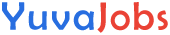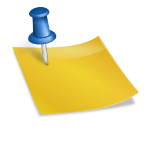Creating an impressive cover letter using Google Docs is a easy and good process that can greatly enhance your job application. Google docs have multiple templates. Many job seekers use google docs to create cover letters for job interview.
Advertisements
Here are steps by which you can create a good cover letter using google docs.
Step 1: Setting Up Your Document Begin by opening Google Docs and creating a new document. Choose a clean and professional template to start with. You can access various templates by clicking on the “Template Gallery” option under the “File” menu. Select a template that aligns with the industry and job you are applying for. If you prefer a blank canvas, you can start with a blank document and customize it according to your preferences.
Advertisements
Step 2: Personalizing the Header The header of your cover letter should include your contact information, the date, and the recipient’s contact information. In Google Docs, you can easily add a header by clicking on the “Insert” menu and selecting “Header & Page Number.” Customize the header with your name, address, phone number, and email address aligned to the left side. On the right side, include the date and the recipient’s contact information, including their name, title, company name, and address.
Step 3: Crafting the Salutation Address the recipient of your cover letter with a professional salutation. If you know the recipient’s name, use it along with their title (e.g., “Dear Ms. Smith,”). If you are unsure of the recipient’s name, you can use a generic salutation such as “Dear Hiring Manager,”. Avoid using informal salutations like “To Whom It May Concern,” as they can come across as impersonal.
Advertisements
Step 4: Writing the Opening Paragraph The opening paragraph of your cover letter should grab the reader’s attention and introduce yourself. Start by stating the position you are applying for and where you found the job listing. Briefly mention why you are interested in the position and why you are a good fit for the role. Highlight any relevant achievements or experiences that make you stand out as a candidate.
Step 5: Highlighting Your Skills and Experiences The body of your cover letter should focus on your skills, experiences, and achievements that are relevant to the job you are applying for. Use specific examples to demonstrate how your qualifications align with the job requirements. You can use bullet points to list your key accomplishments and skills, making it easier for the reader to scan and digest the information.
Step 6: Demonstrating Your Knowledge of the Company Showcase your knowledge of the company and why you are excited about the opportunity to work there. Research the company’s mission, values, and recent projects, and mention them in your cover letter. Explain how your skills and experiences align with the company’s goals and how you can contribute to its success.
Step 7: Closing with a Strong Conclusion In the closing paragraph, reiterate your interest in the position and thank the reader for considering your application. Express your enthusiasm for the opportunity to discuss your qualifications further in an interview. Provide your contact information again and encourage the reader to reach out to you to schedule a meeting.
Step 8: Proofreading and Editing Before finalizing your cover letter, carefully proofread it for any grammatical errors, typos, or inconsistencies. You can use Google Docs’ built-in spell check and grammar check features to catch any mistakes. Additionally, consider asking a friend or colleague to review your cover letter for feedback. Ensure that your cover letter is concise, clear, and professional.
Step 9: Saving and Sending Your Cover Letter Once you are satisfied with your cover letter, save it to your Google Drive or download it in a compatible format (e.g., PDF or Word). When sending your cover letter via email or an online application portal, attach the file and include a brief message in the body of the email. Use a professional email address and subject line that clearly indicates the purpose of your message (e.g., “Application for [Position Title] – [Your Name]”).
Benefit of creating cover letter template using google docs
- Accessibility: Google Docs is a cloud-based platform, meaning you can access your cover letter template from anywhere with an internet connection. Whether you’re at home, in the office, or on the go, you can easily edit and update your cover letter template as needed.
- Ease of Use: Google Docs provides a user-friendly interface with intuitive tools for formatting, editing, and customizing your cover letter template. You don’t need advanced technical skills to create a professional-looking document, making it accessible to users of all experience levels.
- Collaboration: Google Docs allows for real-time collaboration, enabling multiple users to work on the same document simultaneously. This feature is particularly useful if you’re seeking feedback from colleagues or mentors on your cover letter template. You can easily share the document with others and incorporate their suggestions in real-time.
- Customization: Google Docs offers a variety of pre-designed templates for cover letters, providing a starting point for customization. You can choose a template that best suits your preferences and customize it with your own content, such as contact information, professional summary, skills, and experiences.
- Version Control: Google Docs automatically saves your work as you go, ensuring that you never lose your progress. Additionally, it maintains a revision history, allowing you to track changes, revert to previous versions, and collaborate with confidence.
- Integration with Google Services: Google Docs seamlessly integrates with other Google services, such as Gmail and Google Drive. You can easily attach your cover letter template to job applications sent via Gmail or save it to your Google Drive for future reference.
- Cost Savings: Google Docs is a free platform available to anyone with a Google account. Unlike traditional word processing software, you don’t need to purchase a license or download any software to use it. This can result in significant cost savings, especially for job seekers on a budget.
- Mobile Compatibility: Google Docs is compatible with mobile devices, including smartphones and tablets. You can edit your cover letter template on the go using the Google Docs mobile app, ensuring that you never miss an opportunity to update your application materials.
- Professional Appearance: Google Docs offers a range of formatting options and design features to help you create a professional-looking cover letter template. You can customize fonts, colors, and layout to reflect your personal style and make a positive impression on potential employers.
- Document Security: Google Docs provides robust security measures to protect your documents from unauthorized access or data loss. You can control who has access to your cover letter template and implement additional security measures such as two-factor authentication for added peace of mind.
Examples for cover letter template using google docs
[Your Name]
[Your Address]
[City, State, Zip Code]
[Your Email Address]
[Your Phone Number]
[Date]
[Hiring Manager’s Name]
[Company Name]
[Company Address]
[City, State, Zip Code]
Dear [Hiring Manager’s Name],
I am writing to express my interest in the [Job Title] position at [Company Name], as advertised on [where you found the job posting]. With a [mention years of experience or relevant qualification] in [your field], I am confident in my ability to contribute effectively to your team.
In my previous role as [Your Previous Job Title] at [Your Previous Company], I [briefly describe a relevant accomplishment or responsibility]. This experience has equipped me with [mention a skill or quality relevant to the job you’re applying for], which I believe will be valuable in [specific aspect of the job or company you’re targeting].
I am particularly drawn to [mention something specific about the company or the job that excites you]. I admire [specific aspect of the company culture, mission, or recent achievements], and I am eager to contribute to [mention a project or goal the company is pursuing].
Enclosed is my resume, which further outlines my qualifications. I would welcome the opportunity to discuss how my background, skills, and enthusiasms align with the needs of your team. Thank you for considering my application. I look forward to the possibility of contributing to [Company Name].
Sincerely,
[Your Name]
Who can use cover letter template using google docs ?
Here are a few examples of people who can benefit from using cover letter templates on Google Docs:
- Job Seekers: Whether you’re applying for an entry-level position or a senior role, a well-crafted cover letter can help you stand out from other candidates. Using a template can provide structure and guidance as you highlight your skills, experiences, and motivations.
- Freelancers and Contractors: Freelancers and contractors often need to submit proposals or pitches to potential clients. A cover letter template can help them introduce themselves, showcase their expertise, and explain how they can add value to the client’s project or business.
- Career Changers: If you’re transitioning to a new industry or role, a cover letter can help you explain why you’re making the change and how your previous experience is relevant to the new position. A template can provide a framework for crafting a compelling narrative.
- Students and Graduates: Students and recent graduates can use cover letter templates to apply for internships, part-time jobs, or entry-level positions. Templates can help them highlight their academic achievements, extracurricular activities, and relevant skills.
- Entrepreneurs and Small Business Owners: Entrepreneurs and small business owners may need to write cover letters when applying for grants, seeking partnerships, or pitching their products or services to potential investors. Using a template can help them communicate their vision and goals effectively.
Latest Posts
- Step-by-step guide to download and apply for jee mains admit card 202
- Comprehensive 2025 government holidays and recruitment details for job seekers
- JEE Mains Admit Card 2025: Your Step-by-Step Guide to Downloading the Hall Ticket
- Everything You Need to Know About 2025 Government Holidays Recruitment
- Comprehensive Guide to rrb d group recruitment 2025 – Eligibility, Vacancies, and Application
- Detailed guide to nps trust recruitment 2025 vacancies, eligibility and apply process
- Comprehensive guide to hpcl recruitment 2025 notification, vacancies, and application process
- ignou bed admission 2025 complete recruitment guide with eligibility and process
- Comprehensive Guide to Indian Army Agniveer Recruitment 2025 Notification and Jobs
- Everything You Must Know About CBSE Board Exams 2025 Changes & New Rules