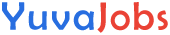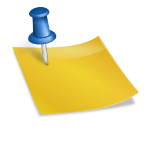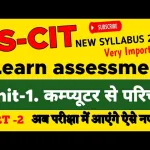Mastering office productivity tools is essential for anyone looking to excel in a professional environment. This RSCIT Assessment 10 provides an in-depth understanding of the MS Office suite, including Word, Excel, and PowerPoint, along with document management and basic data analysis, focusing on practical application scenarios at an intermediate level.
RSCIT Assessment 10
MS Office Suite
The MS Office suite, consisting of Word, Excel, and PowerPoint, is a cornerstone of modern office productivity. Each application serves a unique purpose, making it crucial to understand their individual functionalities and how they integrate to streamline work processes.
MS Word: Document Creation and Management
MS Word is a powerful word processing tool used for creating and managing documents. It allows users to format text, insert images, create tables, and much more. Understanding the various features of MS Word is vital for creating professional documents, reports, and letters.
Key Features of MS Word:
- Formatting Tools: Bold, italic, underline, and text alignment.
- Document Layout: Margins, orientation, page size, and sections.
- Inserting Elements: Images, tables, charts, and hyperlinks.
- Reviewing and Proofing: Spelling and grammar check, track changes, and comments.
- Collaboration Tools: Sharing and co-authoring documents in real-time.
Practical Application:
- Creating a report with a title page, table of contents, and sections with headers.
- Using track changes for editing and collaborating on a document.
- Inserting and formatting tables to present data clearly.
MS Excel: Data Analysis and Management
Excel is the go-to application for data analysis and management. It allows users to perform calculations, create charts, and manage data efficiently. Excel’s powerful functions and formulas make it an indispensable tool for analyzing large datasets and generating insights.
Key Features of MS Excel:
- Formulas and Functions: SUM, AVERAGE, VLOOKUP, and IF statements.
- Data Organization: Sorting, filtering, and conditional formatting.
- Chart Creation: Bar, line, pie charts, and histograms.
- Pivot Tables: Summarizing data for quick analysis.
- Data Validation: Ensuring data integrity with rules and conditions.
Practical Application:
- Using formulas to calculate totals and averages in a budget spreadsheet.
- Creating a sales report with charts to visualize monthly performance.
- Utilizing pivot tables to summarize customer data and identify trends.
MS PowerPoint: Presentation Creation
PowerPoint is essential for creating engaging presentations. It allows users to combine text, images, charts, and multimedia to convey information effectively. Mastering PowerPoint’s tools ensures that presentations are not only informative but also visually appealing.
Key Features of MS PowerPoint:
- Slide Layouts: Choosing appropriate layouts for different content types.
- Design Themes: Applying consistent design elements across slides.
- Animations and Transitions: Adding movement to slides and elements.
- Multimedia Integration: Embedding videos, audio clips, and hyperlinks.
- Presentation Tools: Slide show settings, presenter view, and timing.
Practical Application:
- Designing a business presentation with a clear structure and professional design.
- Incorporating animations to highlight key points in a sales pitch.
- Embedding a video in a training presentation to enhance learning.
Document Management: Organizing and Storing Files
Effective document management is crucial for maintaining an organized workflow. This includes creating a logical folder structure, naming files appropriately, and utilizing cloud storage solutions for easy access and collaboration.
Key Principles of Document Management:
- Folder Organization: Creating folders and subfolders for different projects or departments.
- File Naming Conventions: Using consistent and descriptive names for easy identification.
- Version Control: Keeping track of different versions of documents to avoid confusion.
- Cloud Storage: Using platforms like OneDrive or Google Drive for secure and accessible storage.
Practical Application:
- Setting up a folder structure for a project with subfolders for drafts, final documents, and references.
- Implementing version control to manage changes in collaborative documents.
- Using cloud storage to share and collaborate on files with team members.
Basic Data Analysis: Making Informed Decisions
Data analysis involves collecting, processing, and interpreting data to make informed decisions. Basic data analysis skills are essential in today’s data-driven world, where understanding trends and patterns can significantly impact business outcomes.
Key Techniques in Data Analysis:
- Data Collection: Gathering relevant data from various sources.
- Data Cleaning: Removing errors and inconsistencies from the dataset.
- Descriptive Statistics: Calculating mean, median, mode, and standard deviation.
- Data Visualization: Creating charts and graphs to represent data visually.
- Reporting: Summarizing findings in a clear and concise manner.
Practical Application:
- Analyzing sales data to identify the best-performing products and regions.
- Cleaning and organizing survey data to prepare it for analysis.
- Creating visual reports to present analysis results to stakeholders.
Proficiency in MS Office, document management, and basic data analysis is essential for anyone looking to enhance their professional skills. By mastering these tools and techniques, individuals can improve their productivity, make data-driven decisions, and contribute effectively to their organizations.
20 RSCIT Assessment 10 Questions and Answers
Microsoft Word
Question 1: How do you create a table in Microsoft Word?
- Answer: To create a table in Microsoft Word, go to the “Insert” tab, click on “Table,” and select the number of rows and columns you want. You can also draw a custom table.
Question 2: What is the use of the “Find and Replace” feature in Word?
- Answer: The “Find and Replace” feature is used to quickly locate specific text within a document and replace it with different text, saving time in editing.
Question 3: How can you add page numbers in a Word document?
- Answer: To add page numbers, go to the “Insert” tab, click on “Page Number,” and choose the desired position and format for the page numbers.
Question 4: What are headers and footers in Word?
- Answer: Headers and footers are sections at the top and bottom of each page in a document where you can add information like page numbers, dates, or titles that repeat on each page.
Microsoft Excel
Question 5: How do you create a formula in Excel?
- Answer: To create a formula in Excel, click on a cell, type the equals sign (
=), and then enter the formula using cell references and mathematical operators (e.g.,=A1+B1).
Question 6: What is the function of the “SUM” formula in Excel?
- Answer: The “SUM” formula is used to add up a range of numbers in Excel. For example,
=SUM(A1:A5)adds all the numbers in cells A1 through A5.
Question 7: How can you sort data in Excel?
- Answer: To sort data in Excel, select the range of data, go to the “Data” tab, and click on either “Sort Ascending” (A-Z) or “Sort Descending” (Z-A) based on your preference.
Question 8: What is a pivot table and how is it used in Excel?
- Answer: A pivot table is a data summarization tool in Excel that allows you to organize, filter, and analyze large data sets by summarizing data in a table format.
Microsoft PowerPoint
Question 9: How do you add a new slide in PowerPoint?
- Answer: To add a new slide in PowerPoint, go to the “Home” tab and click on “New Slide.” You can also use the shortcut
Ctrl + M.
Question 10: What are slide transitions in PowerPoint?
- Answer: Slide transitions are animations that occur when you move from one slide to another during a presentation. You can apply transitions by selecting a slide and choosing a transition from the “Transitions” tab.
Question 11: How can you insert a video into a PowerPoint slide?
- Answer: To insert a video, go to the “Insert” tab, click on “Video,” and choose “Video on My PC” or “Online Video” to select and insert a video file.
Question 12: What is the purpose of using slide layouts in PowerPoint?
- Answer: Slide layouts provide predefined formats for arranging content on a slide, such as titles, text boxes, and images, helping maintain a consistent and organized presentation.
Microsoft Outlook
Question 13: How do you set up an email account in Microsoft Outlook?
- Answer: To set up an email account, go to “File,” select “Add Account,” and follow the on-screen instructions to enter your email address and password, and configure the account settings.
Question 14: What is the function of the “Rules” feature in Outlook?
- Answer: The “Rules” feature allows you to automatically sort, delete, or move incoming emails based on specific criteria, helping you manage your inbox more efficiently.
Question 15: How can you schedule a meeting using Outlook Calendar?
- Answer: To schedule a meeting, go to the “Calendar” tab, click on “New Meeting,” enter the meeting details, invite participants, and send the invitation.
Question 16: What are “Quick Steps” in Outlook, and how are they used?
- Answer: “Quick Steps” are customizable shortcuts in Outlook that allow you to perform multiple actions, such as moving an email to a specific folder and marking it as read with a single click.
General MS Office Questions
Question 17: How can you protect a document or spreadsheet with a password?
- Answer: To protect a document or spreadsheet with a password, go to “File,” click on “Info,” select “Protect Document” or “Protect Workbook,” choose “Encrypt with Password,” and enter a password.
Question 18: What is the use of “Track Changes” in Word?
- Answer: “Track Changes” in Word allows you to see edits made to a document, including additions, deletions, and formatting changes, making it easier to collaborate and review changes.
Question 19: How can you create a chart in Excel?
- Answer: To create a chart in Excel, select the data you want to include in the chart, go to the “Insert” tab, and choose the chart type (e.g., bar, line, pie) that suits your data.
Question 20: What is OneDrive, and how is it integrated with MS Office?
- Answer: OneDrive is Microsoft’s cloud storage service that is integrated with MS Office, allowing you to save, sync, and share documents and files across devices and collaborate with others in real-time.
Latest Posts
- Step-by-step guide to download and apply for jee mains admit card 202
- Comprehensive 2025 government holidays and recruitment details for job seekers
- JEE Mains Admit Card 2025: Your Step-by-Step Guide to Downloading the Hall Ticket
- Everything You Need to Know About 2025 Government Holidays Recruitment
- Comprehensive Guide to rrb d group recruitment 2025 – Eligibility, Vacancies, and Application
- Detailed guide to nps trust recruitment 2025 vacancies, eligibility and apply process
- Comprehensive guide to hpcl recruitment 2025 notification, vacancies, and application process
- ignou bed admission 2025 complete recruitment guide with eligibility and process
- Comprehensive Guide to Indian Army Agniveer Recruitment 2025 Notification and Jobs
- Everything You Must Know About CBSE Board Exams 2025 Changes & New Rules