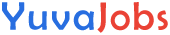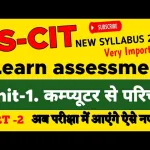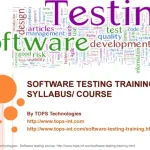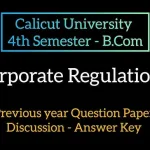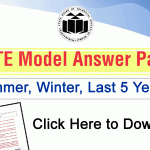RSCIT Assessment 11 is a comprehensive test that evaluates the candidate’s understanding of basic computer concepts, software applications, internet usage, and IT security. The assessment is divided into two main sections:
Theoretical Examination:
This section consists of multiple-choice questions (MCQs) covering various topics from the RSCIT syllabus.
It tests the candidate’s knowledge of theoretical concepts and their ability to apply this knowledge to real-world scenarios.
Practical Examination:
The practical examination assesses the candidate’s proficiency in using computer applications like MS Office, internet browsers, and other essential software tools.
Candidates are required to perform tasks such as creating documents, spreadsheets, presentations, and managing files and folders.
Important RSCIT Assessment 11 Questions and Answers
1. What is a computer? Explain its basic components.
Answer:
A computer is an electronic device that processes data and converts it into meaningful information. The basic components of a computer include:
- Input Devices: Devices like keyboard and mouse that allow users to input data into the computer.
- Output Devices: Devices like monitor and printer that display or print information.
- Central Processing Unit (CPU): The brain of the computer that processes data and controls the system.
- Memory (RAM/ROM): Storage that holds data temporarily or permanently.
- Storage Devices: Hard drives, SSDs, or USB drives that store data and software.
2. What is an Operating System? Give examples.
Answer:
An Operating System (OS) is system software that manages computer hardware and software resources and provides services for computer programs. Examples of operating systems include:
- Windows: Developed by Microsoft.
- Linux: An open-source operating system.
- macOS: Developed by Apple for its Mac computers.
- Android: Used in mobile devices.
- iOS: Used in Apple mobile devices.
3. Explain the functions of MS Word.
Answer:
MS Word is a word processing software that allows users to create, edit, format, and print documents. Key functions of MS Word include:
- Creating Documents: Users can create and save text documents.
- Formatting Text: Options for font style, size, color, and paragraph alignment.
- Inserting Elements: Inserting tables, images, charts, and hyperlinks into documents.
- Editing Tools: Spell check, grammar check, find and replace.
- Page Layout: Setting margins, orientation, and page size.
4. How can you protect your computer from viruses?
Answer:
Protecting a computer from viruses can be done through several methods:
- Install Antivirus Software: Use reliable antivirus software to detect and remove viruses.
- Regular Updates: Keep your operating system and software updated to patch security vulnerabilities.
- Avoid Unknown Links: Do not click on unknown or suspicious links in emails or websites.
- Use a Firewall: Enable a firewall to block unauthorized access.
- Backup Data: Regularly back up important data to prevent loss in case of a virus attack.
5. What is the Internet? Explain its uses.
Answer:
The Internet is a global network of interconnected computers that communicate using standardized protocols. It allows users to access information, communicate, and share data across the world. Uses of the Internet include:
- Communication: Email, video calls, social media.
- Information Access: Searching for information, online education, research.
- E-commerce: Buying and selling goods online.
- Entertainment: Streaming videos, online gaming, downloading music.
- Banking: Online banking and financial transactions.
6. What are the features of MS Excel?
Answer:
MS Excel is a spreadsheet software used for organizing, analyzing, and storing data. Features of MS Excel include:
- Workbooks and Worksheets: Multiple sheets for organizing data.
- Formulas and Functions: Mathematical and logical operations using formulas.
- Charts and Graphs: Visual representation of data through bar charts, pie charts, etc.
- Data Sorting and Filtering: Organizing data in a specific order and filtering out unnecessary information.
- Pivot Tables: Summarizing large datasets for analysis.
7. Describe the steps to create a PowerPoint presentation.
Answer:
To create a PowerPoint presentation, follow these steps:
- Open PowerPoint: Start the application and choose a blank presentation or a template.
- Add Slides: Click ‘New Slide’ to add new slides and choose the desired layout.
- Insert Content: Add text, images, charts, and multimedia elements to the slides.
- Design: Use the ‘Design’ tab to apply themes, colors, and backgrounds.
- Transitions: Apply slide transitions and animations for visual effects.
- Review: Review and edit the presentation, checking for errors.
- Save and Present: Save the presentation and use ‘Slide Show’ to present it.
8. What is Digital Literacy? Why is it important?
Answer:
Digital Literacy refers to the ability to use digital technology, communication tools, and networks to access, manage, evaluate, and create information. It includes the ability to use computers, smartphones, and the Internet effectively.
Importance of Digital Literacy:
- Empowerment: Empowers individuals to engage in the digital world and access information.
- Employment: Essential for many jobs that require basic computer and Internet skills.
- Education: Facilitates online learning and access to educational resources.
- Communication: Enables effective communication through email, social media, and messaging platforms.
- E-Governance: Helps citizens access government services online.
9. How do you send an email with an attachment?
Answer:
To send an email with an attachment:
- Open Email Client: Log in to your email account.
- Compose Email: Click on ‘Compose’ or ‘New Email’ to start a new email.
- Enter Recipient: Type the recipient’s email address in the ‘To’ field.
- Add Subject and Body: Enter a subject and type your message in the body.
- Attach File: Click on the ‘Attach’ icon (paperclip) and select the file you want to attach from your computer.
- Send: After attaching the file, click ‘Send’ to send the email.
10. What is Cybersecurity? Explain its importance.
Answer:
Cybersecurity refers to the practice of protecting systems, networks, and data from digital attacks, unauthorized access, and damage. It involves the implementation of various security measures to safeguard sensitive information.
Importance of Cybersecurity:
- Data Protection: Protects personal and sensitive information from theft and misuse.
- Business Continuity: Ensures the continuous operation of businesses by preventing cyber attacks.
- Trust and Reputation: Maintains the trust of customers and clients by securing their data.
- Compliance: Helps organizations comply with legal and regulatory requirements.
- Prevents Financial Loss: Reduces the risk of financial losses due to cybercrime.
RSCIT Assessment 11 Syllabus
The syllabus for RSCIT Assessment 11 is designed to cover a broad range of topics, ensuring that candidates are well-versed in essential IT concepts. Below is an overview of the syllabus:
Introduction to Computers:
Basic concepts of computers, including types, components, and uses.
Understanding hardware and software.
Operating Systems:
Overview of various operating systems like Windows, Linux, etc.
Basic operations like file management, installing applications, and system settings.
MS Office Suite:
MS Word: Creating and formatting documents, inserting tables, images, and using templates.
MS Excel: Creating and managing spreadsheets, using formulas, charts, and data analysis tools.
MS PowerPoint: Designing and presenting slideshows, inserting multimedia elements.
Internet and Networking:
Understanding the basics of the internet, web browsers, and search engines.
Email communication, social media, and online collaboration tools.
Basic networking concepts, including LAN, WAN, and network security.
IT Security and Safety:
Fundamentals of cybersecurity, including password management, data protection, and avoiding online threats.
Best practices for safe internet usage.
Digital Literacy:
Understanding digital payment systems, e-governance services, and online shopping.
Importance of digital literacy in the modern world.
Exam Pattern and Marking Scheme
The RSCIT Assessment 11 follows a specific exam pattern and marking scheme, which is important for candidates to understand:
Theoretical Examination:
Number of Questions: 35
Total Marks: 70
Duration: 1 hour
Each question carries 2 marks, and there is no negative marking.
Practical Examination:
The practical exam is conducted in a computer lab where candidates are asked to perform various tasks using the computer.
The practical tasks are designed to test the candidate’s hands-on skills in using computer applications.
The practical examination is usually evaluated out of 30 marks.
Preparation Strategies for RSCIT Assessment 11
Preparing for RSCIT Assessment 11 requires a structured approach, combining both theoretical study and practical practice. Here are some tips to help you prepare effectively:
Understand the Syllabus:
Begin by thoroughly understanding the syllabus and the topics covered in the assessment.
Make a study plan that covers all the topics, giving more time to areas where you feel less confident.
Study the Course Material:
The VMOU provides official course material for RSCIT, which is an excellent resource for preparation.
Study the material carefully, making notes of key points and concepts.
Practice MCQs:
Since the theoretical exam consists of MCQs, practicing as many questions as possible will help you get familiar with the exam format.
Use online resources, mock tests, and previous years’ question papers for practice.
Hands-On Practice:
The practical exam requires hands-on skills, so regular practice on a computer is essential.
Focus on MS Office applications, as they are a significant part of the practical exam.
Practice creating documents, spreadsheets, and presentations, and perform file management tasks.
Time Management:
Time management is crucial in both the theoretical and practical exams.
Practice completing tasks within the allotted time to build your speed and efficiency.
Join Study Groups:
Joining study groups or online forums can be beneficial, as it allows you to share knowledge and resources with other candidates.
Group discussions can help clarify doubts and provide different perspectives on topics.
Stay Updated with IT Trends:
The field of IT is constantly evolving, so staying updated with the latest trends and technologies is important.
Reading IT-related blogs, watching tutorials, and following tech news can give you an edge in the assessment.
Latest Posts
- Step-by-step guide to download and apply for jee mains admit card 202
- Comprehensive 2025 government holidays and recruitment details for job seekers
- JEE Mains Admit Card 2025: Your Step-by-Step Guide to Downloading the Hall Ticket
- Everything You Need to Know About 2025 Government Holidays Recruitment
- Comprehensive Guide to rrb d group recruitment 2025 – Eligibility, Vacancies, and Application
- Detailed guide to nps trust recruitment 2025 vacancies, eligibility and apply process
- Comprehensive guide to hpcl recruitment 2025 notification, vacancies, and application process
- ignou bed admission 2025 complete recruitment guide with eligibility and process
- Comprehensive Guide to Indian Army Agniveer Recruitment 2025 Notification and Jobs
- Everything You Must Know About CBSE Board Exams 2025 Changes & New Rules