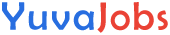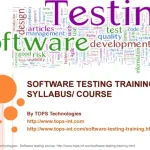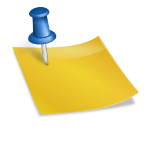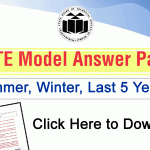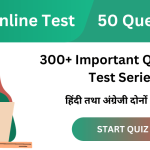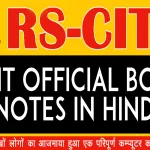The first assessment, known as RSCIT Assessment 1, is crucial as it sets the foundation for the subsequent assessments. This assessment covers a range of topics, from basic computer operations to understanding the Internet, word processing, and spreadsheet applications.
Understanding the Structure of RSCIT Assessment 1
RSCIT Assessment 1 is typically divided into multiple sections, each focusing on different aspects of computer knowledge. The assessment aims to test the student’s understanding of the basics, such as computer hardware, software, internet usage, and basic application software like Microsoft Word and Excel. The assessment may include multiple-choice questions, fill-in-the-blank questions, and practical tasks.
Topics Covered in RSCIT Assessment 1
Introduction to Computers
Definition and Importance of Computers: A computer is an electronic device that processes data and provides information. The importance of computers in today’s world is immense, as they are used in almost every field, from education to healthcare.
Types of Computers: Desktop, laptop, tablet, and smartphone.
Basic Components of a Computer: Monitor, keyboard, mouse, CPU, and storage devices.
Operating Systems: Introduction to operating systems like Windows, Linux, and macOS.
Understanding Computer Hardware and Software
Hardware Components: CPU, RAM, hard drive, motherboard, and peripheral devices.
Software: System software, application software, and utility software.
Installing and Uninstalling Software: Basic steps to install and uninstall software on a computer.
Using the Internet
Introduction to the Internet: The Internet is a global network of computers that allows users to access information and communicate with others.
Web Browsers: Understanding different web browsers like Google Chrome, Mozilla Firefox, and Internet Explorer.
Search Engines: Using search engines like Google and Bing to find information.
Email: Creating and managing an email account, sending and receiving emails.
Introduction to Microsoft Word
Basic Features of MS Word: Creating, saving, and editing documents.
Formatting Text: Changing font style, size, color, and alignment.
Inserting Tables and Images: How to insert and format tables and images in a document.
Using Templates: Applying templates to create professional-looking documents.
Introduction to Microsoft Excel
Basic Features of MS Excel: Creating and saving spreadsheets.
Working with Cells and Ranges: Understanding cells, ranges, and how to enter data.
Formulas and Functions: Basic formulas like SUM, AVERAGE, and understanding how to use functions.
Creating Charts and Graphs: How to create visual representations of data using charts and graphs.
Understanding Cyber Security
Basics of Cyber Security: Understanding threats like viruses, malware, and phishing.
Safe Internet Practices: How to protect personal information online and avoid scams.
Using Antivirus Software: The importance of using antivirus software to protect your computer.
Important Questions and Answers for RSCIT Assessment 1
Here are some important questions that you might encounter in RSCIT Assessment 1, along with their answers:
1. What is a computer? Describe its basic components.
Answer: A computer is an electronic device that processes data and provides information. The basic components of a computer include the monitor, keyboard, mouse, CPU (Central Processing Unit), and storage devices like hard drives and USB drives.
2. What is an operating system? Name two popular operating systems.
Answer: An operating system (OS) is software that manages the hardware and software resources of a computer. It provides a user interface and controls the execution of all programs. Two popular operating systems are Windows and macOS.
3. Explain the difference between hardware and software.
Answer: Hardware refers to the physical components of a computer, such as the monitor, keyboard, and hard drive. Software refers to the programs and applications that run on a computer, such as the operating system and word processing software.
4. What is the Internet, and how does it work?
Answer: The Internet is a global network of interconnected computers that allows users to access and share information. It works by transmitting data through a series of protocols that enable communication between computers.
5. How do you create a new document in Microsoft Word?
Answer: To create a new document in Microsoft Word, open the program and select “New” from the File menu. You can then choose a blank document or a template to start working on your document.
6. What is the purpose of using formulas in Microsoft Excel?
Answer: Formulas in Microsoft Excel are used to perform calculations and analyze data. They can help automate tasks like summing a range of numbers or calculating the average of a dataset.
7. Describe the steps to install software on a computer.
Answer: To install software on a computer, follow these steps:
- Download the software from a trusted source.
- Open the installer file.
- Follow the on-screen instructions to complete the installation process.
- Once installed, you can access the software from the Start menu or desktop.
8. What are some safe internet practices to protect personal information online?
Answer: Some safe internet practices include:
- Using strong, unique passwords for different accounts.
- Avoiding clicking on suspicious links or downloading attachments from unknown sources.
- Keeping your antivirus software up to date.
- Regularly updating your software to protect against vulnerabilities.
9. How do you insert a table in Microsoft Word?
Answer: To insert a table in Microsoft Word:
- Place the cursor where you want to insert the table.
- Go to the “Insert” tab and click on “Table.”
- Choose the number of rows and columns for your table.
- Click to insert the table into your document.
10. What is cyber security, and why is it important?
Answer: Cyber security refers to the practice of protecting computers, networks, and data from unauthorized access, attacks, and damage. It is important because it helps safeguard personal and sensitive information from cyber threats like hacking, phishing, and malware.
Practical Tasks in RSCIT Assessment 1
In addition to theoretical questions, RSCIT Assessment 1 may include practical tasks that test the student’s ability to perform basic computer operations. These tasks may include:
- Creating a Document in Microsoft Word: Students may be asked to create a document, format the text, insert images or tables, and save the document.
- Using Excel for Data Analysis: Tasks may include entering data into a spreadsheet, using formulas to calculate sums or averages, and creating charts to visualize the data.
- Sending an Email: Students may be required to create an email account, compose an email, and send it to a specified recipient.
- Browsing the Internet: Students might be asked to search for information using a search engine and navigate to a specific website.
Tips for Preparing for RSCIT Assessment 1
Preparing for RSCIT Assessment 1 requires a good understanding of the topics covered and practical experience with computers. Here are some tips to help you prepare:
- Review the Study Material: Go through the RSCIT course material thoroughly. Focus on understanding the basics of each topic.
- Practice Using a Computer: Spend time using a computer to perform tasks like creating documents, browsing the internet, and sending emails.
- Take Practice Tests: Practice tests can help you get familiar with the format of the assessment and identify areas where you need more practice.
- Stay Updated on Cyber Security: Cyber security is an important topic in the assessment. Keep yourself updated on the latest cyber threats and safe internet practices.
Sample Questions and Answers for RSCIT Assessment 1
To further aid your preparation, here are additional sample questions and answers that cover different aspects of the RSCIT Assessment 1 syllabus:
11. What is a web browser, and can you name three popular web browsers?
Answer: A web browser is software that allows users to access and view websites on the Internet. Three popular web browsers are Google Chrome, Mozilla Firefox, and Microsoft Edge.
12. How do you use the SUM function in Microsoft Excel?
Answer: To use the SUM function in Microsoft Excel:
- Select the cell where you want the sum to appear.
- Type
=SUM(followed by the range of cells you want to add up (e.g.,=SUM(A1:A10)). - Press Enter to see the result.
13. Explain the difference between system software and application software.
Answer: System software is designed to manage and control the hardware and provide a platform for running application software. Examples include operating systems like Windows and Linux. Application software is designed to help users perform specific tasks, such as word processing or browsing the internet. Examples include Microsoft Word and Google Chrome.
14. What is a CPU, and what role does it play in a computer?
Answer: The CPU (Central Processing Unit) is the brain of the computer. It processes instructions from programs, performs calculations, and manages the flow of data within the computer. The CPU is responsible for executing commands and running applications, making it a critical component of any computer system.
15. How do you create a chart in Microsoft Excel?
Answer: To create a chart in Microsoft Excel:
- Enter your data into a spreadsheet.
- Highlight the data you want to include in the chart.
- Go to the “Insert” tab and select the type of chart you want to create (e.g., bar chart, line chart, pie chart).
- The chart will be inserted into your spreadsheet, and you can customize it using the chart tools.
16. What is the difference between RAM and a hard drive?
Answer: RAM (Random Access Memory) is a type of volatile memory that temporarily stores data and instructions that the CPU needs while running programs. It is fast and allows quick access to data, but its contents are lost when the computer is turned off. A hard drive, on the other hand, is a type of non-volatile storage that permanently stores data, such as files, applications, and the operating system. It retains its contents even when the computer is powered off.
17. What are some common threats to cyber security, and how can they be prevented?
Answer: Common threats to cyber security include viruses, malware, phishing attacks, and ransomware. These threats can be prevented by using antivirus software, avoiding clicking on suspicious links or downloading unknown attachments, using strong passwords, and keeping software up to date. Additionally, educating oneself about safe online practices and being cautious when sharing personal information online can help mitigate these risks.
18. How do you format text in Microsoft Word?
Answer: To format text in Microsoft Word:
- Select the text you want to format.
- Use the formatting options in the toolbar to change the font style, size, and color, or to apply bold, italic, or underline effects.
- You can also adjust the alignment (left, center, right) and line spacing to format the text according to your preferences.
19. Explain the purpose of a spreadsheet and how it can be used.
Answer: A spreadsheet is a digital tool used to organize, analyze, and store data in a tabular format. It consists of rows and columns, where each cell can contain data, such as numbers, text, or formulas. Spreadsheets are commonly used for tasks like budgeting, financial analysis, data entry, and creating charts and graphs. They allow users to perform calculations, sort and filter data, and visualize information, making them a versatile tool for both personal and professional use.
20. What is phishing, and how can you protect yourself from it?
Answer: Phishing is a type of cyber attack where malicious actors attempt to trick individuals into revealing sensitive information, such as passwords or credit card numbers, by posing as legitimate entities. Phishing attacks often occur through emails, text messages, or fake websites. To protect yourself from phishing, be cautious when receiving unsolicited messages, avoid clicking on suspicious links, verify the authenticity of requests for personal information, and use security features like multi-factor authentication to secure your accounts.
Practical Application and Skills Development
RSCIT Assessment 1 not only tests theoretical knowledge but also practical skills. Below are some practical exercises that students can perform to enhance their understanding and prepare for the assessment.
Exercise 1: Creating a Simple Document in Microsoft Word
- Open Microsoft Word and create a new document.
- Type a short paragraph about the importance of computers in daily life.
- Format the text by changing the font style, size, and color.
- Insert a table with two columns and three rows, listing your daily computer tasks and their purpose.
- Save the document with the name “My Computer Tasks.”
Exercise 2: Basic Data Analysis in Microsoft Excel
- Open Microsoft Excel and create a new spreadsheet.
- Enter data for the monthly expenses of a household (e.g., rent, utilities, groceries, etc.).
- Use the SUM function to calculate the total monthly expenses.
- Create a pie chart to visualize the distribution of expenses.
- Save the spreadsheet with the name “Monthly Expenses.”
Exercise 3: Internet Browsing and Email Communication
- Open a web browser and search for a topic of interest using a search engine.
- Navigate to a reputable website and read an article related to the topic.
- Create a new email account if you don’t already have one.
- Compose an email to a friend, sharing the article you found interesting, and send it.
- Check your inbox for any new emails and reply to them.
RSCIT Assessment 1 is a foundational exam that covers the basics of computer literacy. It is designed to equip students with essential knowledge and skills needed in the modern digital world. From understanding computer hardware and software to using Microsoft Office applications and practicing safe internet habits, this assessment ensures that students are well-prepared to handle everyday computer tasks.
By reviewing the topics covered in this assessment and practicing with real-world examples, students can gain confidence in their abilities and perform well in the exam. The sample questions and exercises provided in this article are intended to guide students through the key concepts and help them apply what they have learned.
Additional Resources for RSCIT Assessment 1
To further aid in preparation, students can explore the following resources:
- Online Tutorials: Websites like YouTube and educational platforms offer free tutorials on basic computer skills, Microsoft Office, and internet safety.
- Practice Tests: Taking practice tests available online can help students become familiar with the exam format and identify areas where they need improvement.
- Study Groups: Joining a study group with peers can provide additional support and allow for collaborative learning.
- RKCL’s Official Website: The Rajasthan Knowledge Corporation Limited (RKCL) website offers official study material, guidelines, and updates related to the RSCIT course.
By taking advantage of these resources and dedicating time to study and practice, students can successfully pass RSCIT Assessment 1 and move forward in their journey to becoming proficient in information technology.
FAQs on RSCIT Assessment 1
Q1: What is the RSCIT course?
Answer: The RSCIT (Rajasthan State Certificate in Information Technology) course is a computer literacy program designed to provide basic IT knowledge to the people of Rajasthan. It covers topics such as computer hardware, software, internet usage, and office applications.
Q2: What are the eligibility criteria for enrolling in the RSCIT course?
Answer: The RSCIT course is open to all individuals who are interested in learning basic computer skills. There are no specific educational qualifications required for enrollment.
Q3: How is the RSCIT Assessment 1 conducted?
Answer: RSCIT Assessment 1 is conducted in both online and offline formats. It consists of multiple-choice questions, fill-in-the-blank questions, and practical tasks that test the student’s knowledge and skills in basic computer operations.
Q4: What topics are covered in RSCIT Assessment 1?
Answer: RSCIT Assessment 1 covers topics such as an introduction to computers, computer hardware and software, internet usage, Microsoft Word and Excel, and cyber security.
Q5: How can I prepare for RSCIT Assessment 1?
Answer: To prepare for RSCIT Assessment 1, review the study material provided in the course, practice using a computer for basic tasks, take practice tests, and stay updated on cyber security practices.
Q6: Are there any practical tasks in RSCIT Assessment 1?
Answer: Yes, RSCIT Assessment 1 may include practical tasks such as creating documents in Microsoft Word, analyzing data in Excel, sending emails, and browsing the internet.
Q7: How important is cyber security knowledge in RSCIT Assessment 1?
Answer: Cyber security is an important topic in RSCIT Assessment 1 as it teaches students how to protect their personal information online and avoid cyber threats. Understanding cyber security practices is essential for safe internet usage.
Q8: Can I take RSCIT Assessment 1 more than once?
Answer: Yes, if you do not pass RSCIT Assessment 1 on your first attempt, you can retake the assessment. It is recommended to review the topics and practice before retaking the exam.
Q9: What resources are available to help me prepare for RSCIT Assessment 1?
Answer: Resources available for RSCIT Assessment 1 preparation include online tutorials, practice tests, study groups, and the official RKCL website.
Q10: What is the passing criteria for RSCIT Assessment 1?
Answer: The passing criteria for RSCIT Assessment 1 may vary, but generally, students need to achieve a minimum score as determined by RKCL to pass the assessment.
Latest Posts
- Step-by-step guide to download and apply for jee mains admit card 202
- Comprehensive 2025 government holidays and recruitment details for job seekers
- JEE Mains Admit Card 2025: Your Step-by-Step Guide to Downloading the Hall Ticket
- Everything You Need to Know About 2025 Government Holidays Recruitment
- Comprehensive Guide to rrb d group recruitment 2025 – Eligibility, Vacancies, and Application
- Detailed guide to nps trust recruitment 2025 vacancies, eligibility and apply process
- Comprehensive guide to hpcl recruitment 2025 notification, vacancies, and application process
- ignou bed admission 2025 complete recruitment guide with eligibility and process
- Comprehensive Guide to Indian Army Agniveer Recruitment 2025 Notification and Jobs
- Everything You Must Know About CBSE Board Exams 2025 Changes & New Rules